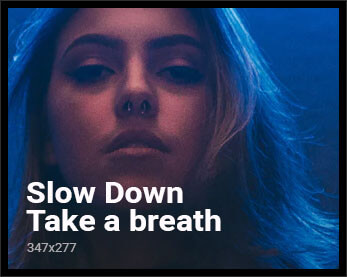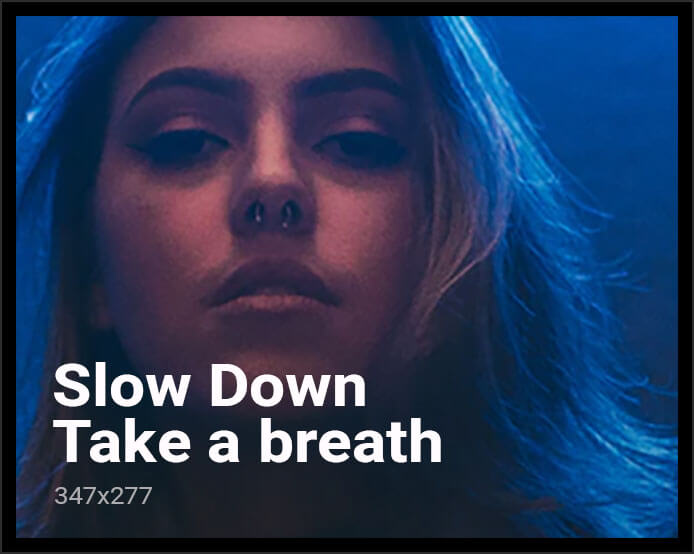Share the folder or file
- Right-click on the desired folder/file.
- Choose Share > Share.
- Add the email address of the intended new owner.
Switch ownership
- Right-click on the folder/file again and select Share > Share.
- Click the small triangle next to the new owner’s name.
- From the drop-down menu, choose Transfer ownership.
- Confirm the transfer by selecting Send invitation.
Have the new owner accept ownership
- The new owner will receive an email titled “Invitation to own [file or folder name].”
- In the email, use the provided buttons to accept or decline ownership.
- If the email is not received, go to Google Drive, click on Shared with me, and follow the prompts to accept ownership.
Ownership transfer glitch
- Keep in mind that the files within the folder may still display the original owner.
- Change the ownership of each file individually using the same process.
- For large numbers of files, consider using Google Takeout for a more efficient transfer.
Export and import with Google Takeout
- Go to Google Takeout for the original account.
- Deselect all and select Drive.
- Click “All Drive data included” and uncheck “Include all files and folders in Drive.”
- Choose the specific folder to download and click OK.
- Scroll down, select desired export formats, and create the export.
- Once notified, import the exported data into the desired Drive account.
- After successful import, delete the exported data from the original account.
Copyright©dhaka.ai
tags: Artificial Intelligence, Ai, Dhaka Ai, Ai in Bangladesh, Ai In Dhaka, USA